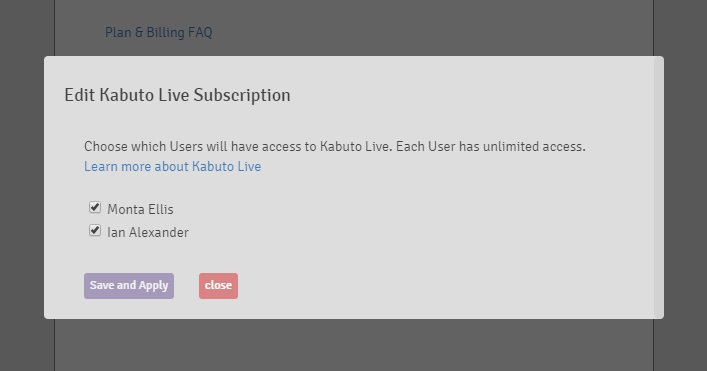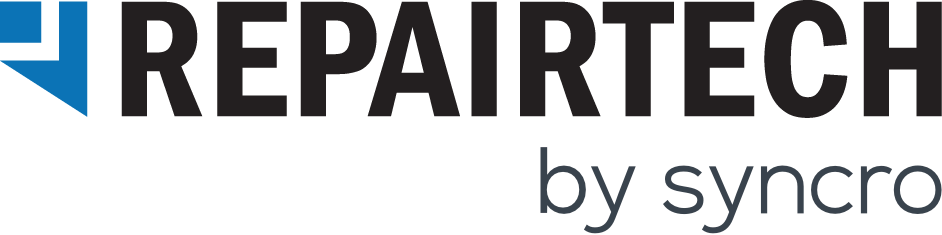Kabuto Live
Kabuto Live gives you the ability to remotely manage your Kabuto Devices in real-time. With Kabuto Live, you gain:
- Remote Access for all Kabuto Devices
- Remote Task Manager (Process Management)
- Live System Information and Specs
- File System Browser with File Upload Functionality
- Remote Command Prompt
- Remote PowerShell Prompt
Getting Started with Kabuto Live
Kabuto Live enables you to remotely access and control Devices that have Kabuto installed on them. To do this, head over to any Kabuto Device, and click the “Kabuto Live” button.
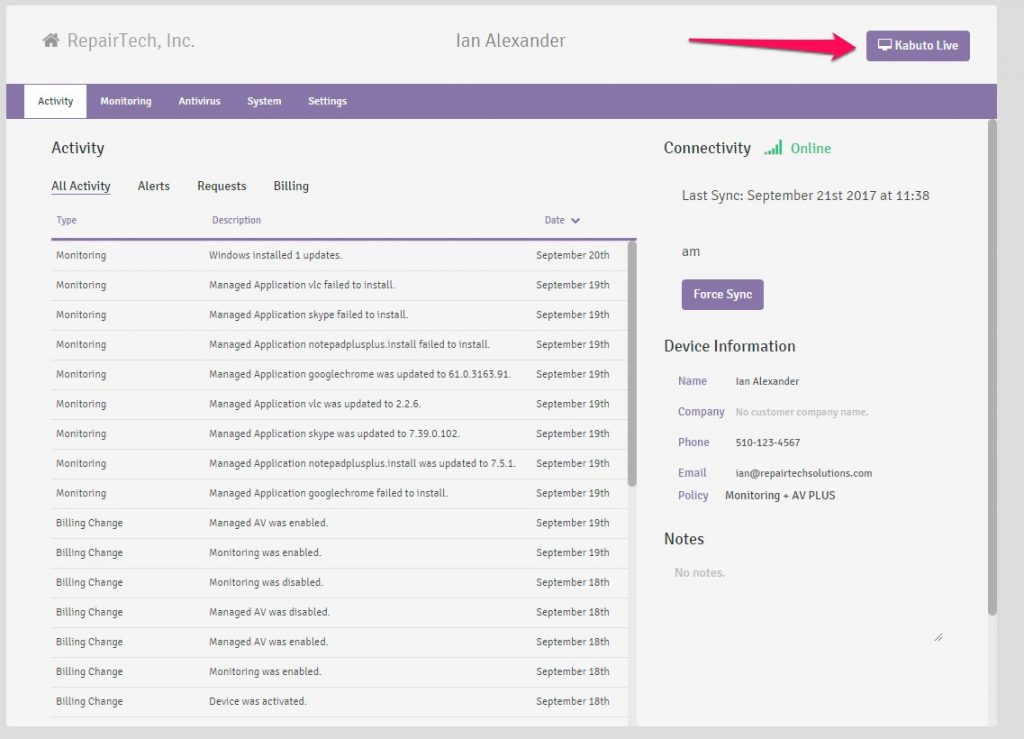
If it’s your first time using Kabuto Live, you will see a modal asking you to begin your 30-Day Free Trial by enabling Kabuto Live on your user account:
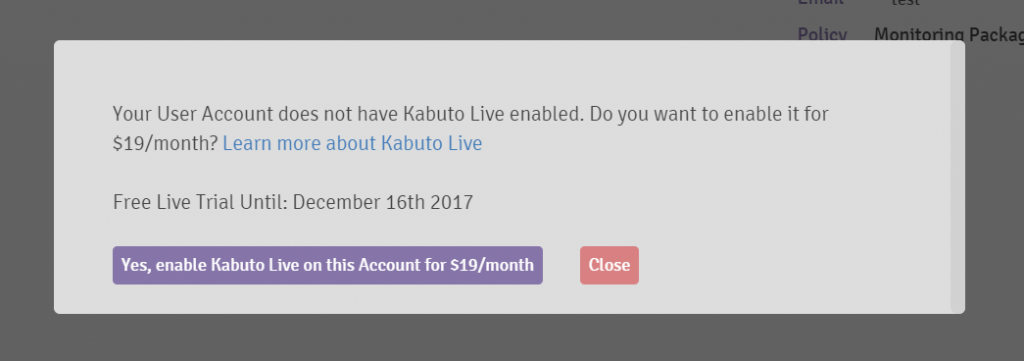
Once enabled, you will see a modal asking you to specify the amount of time you’d like to access the Device for:
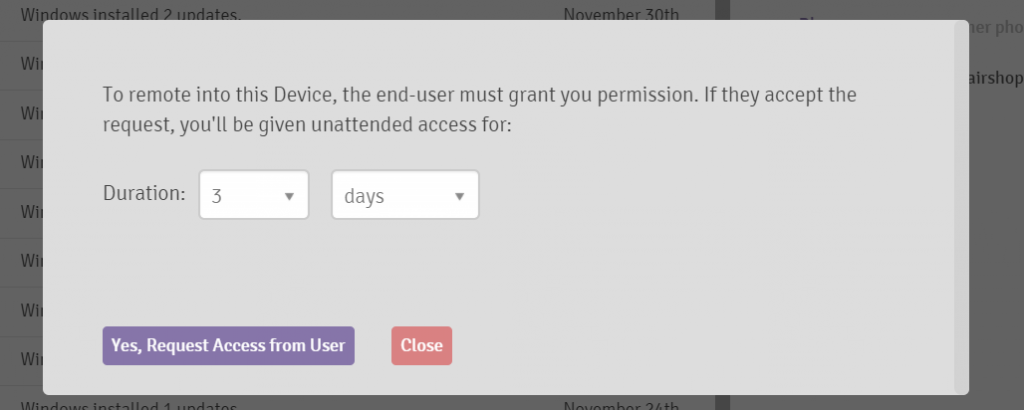
This will send a prompt to the end user on the Windows side, asking for their permission to let you remote in. Once given permission, you’ll have unattended access for the amount of time you specified. You can then open Kabuto Live in your web browser, and connect to the Device. The first page you’ll see is the Remote Task Manager page.
Remote Task Manager
Remote Task Manager enables you to start new processes, kill existing ones, and see CPU and Memory usage.
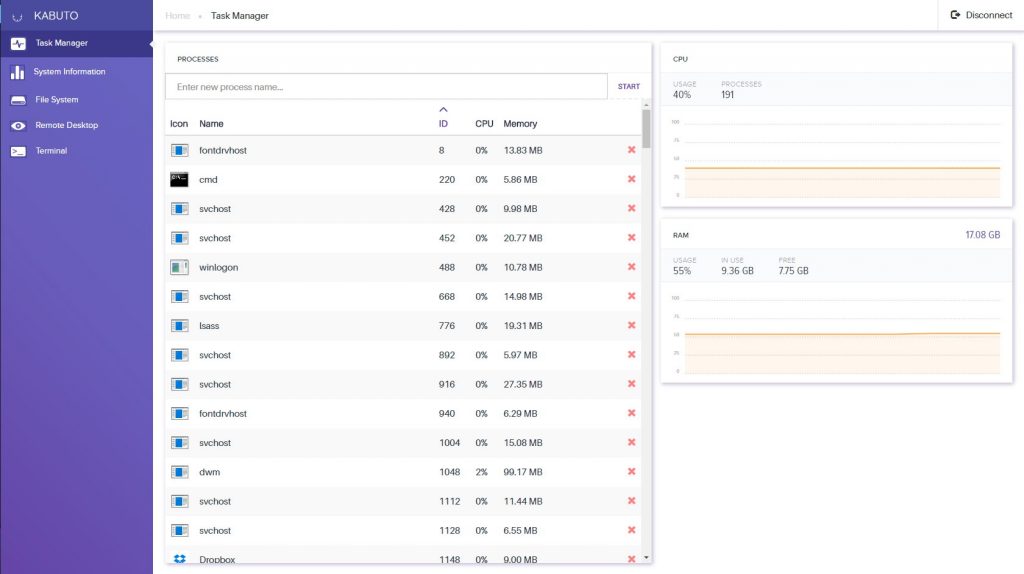
System Information
The System Information tab gives you tons of real-time information about the Device.
- Operating System Information
- Motherboard Information
- Network Info (IP, MAC, Data)
- CPU Info (Temperature, Cores, Threads, Clock Speed, etc)
- Hard Drive Info (SMART info, Partitions, Usage, etc)
- Video Card Info (Temperature, Driver Info, etc)
- Display Info (Support Resolutions, Model Info, etc)
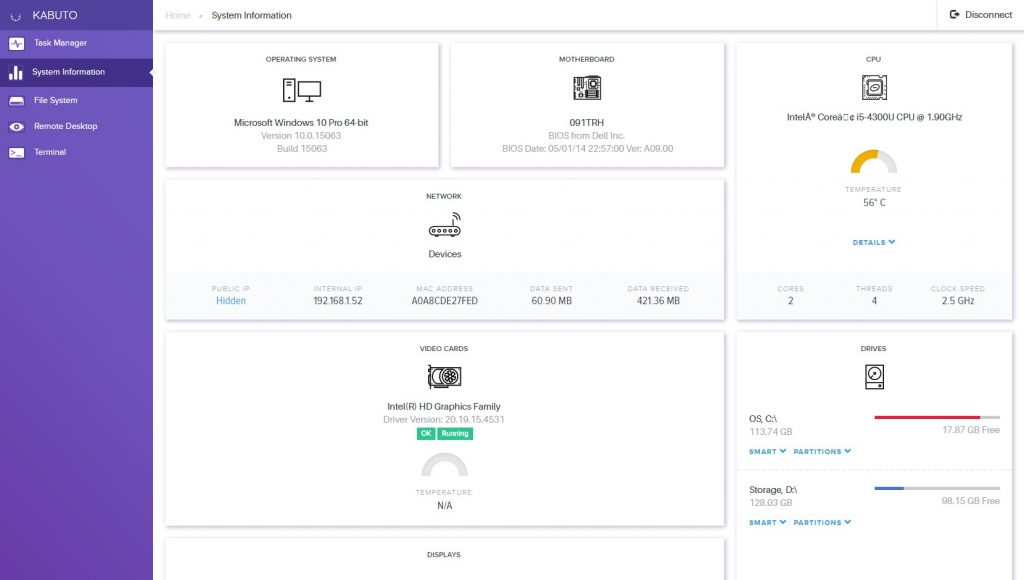
Remote File System Browser
The remote file system browser gives you the ability to see all the files/folders on the Device remotely, and to upload files to the Device. This is especially useful when coupled with the Remote Command Prompt/PowerShell feature, because it enables you to upload and then run scripts.
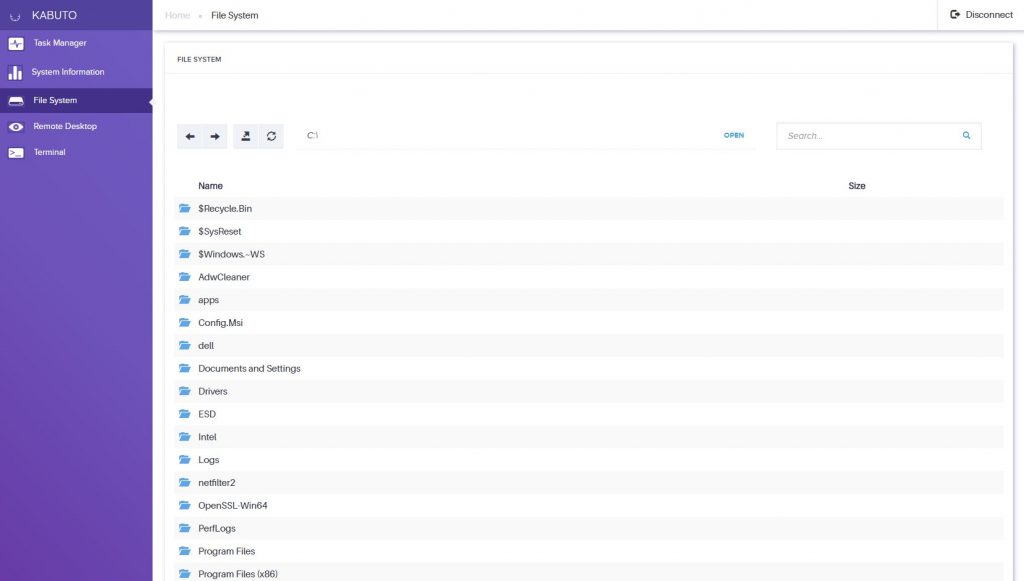
Remote Desktop
This feature enables you to remotely control Kabuto Devices. Click “Connect” to initiate a remote desktop session:
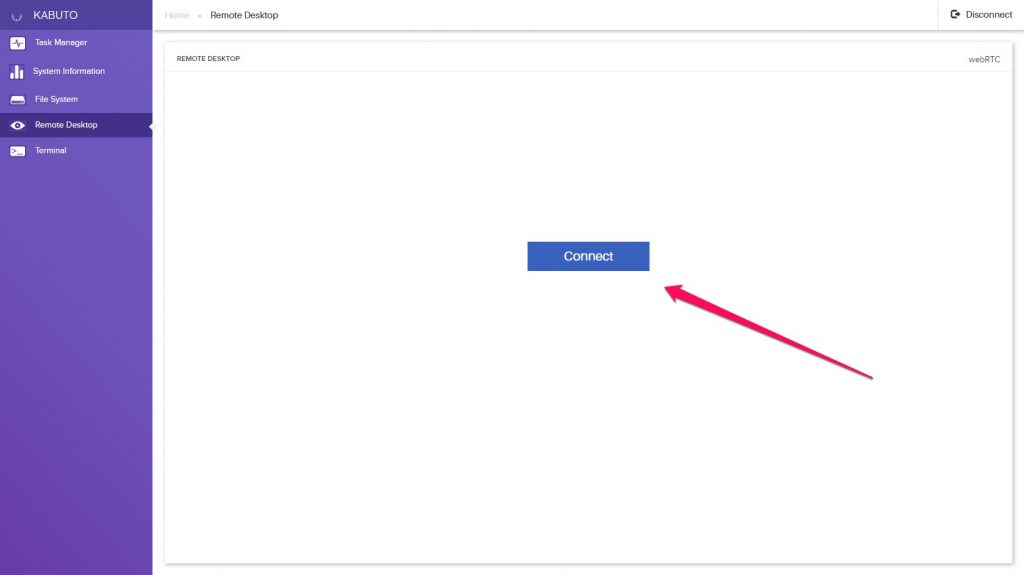
This will start the remote desktop session. If you have multiple displays, you can toggle between them. Please note that it can take a couple seconds to switch displays.
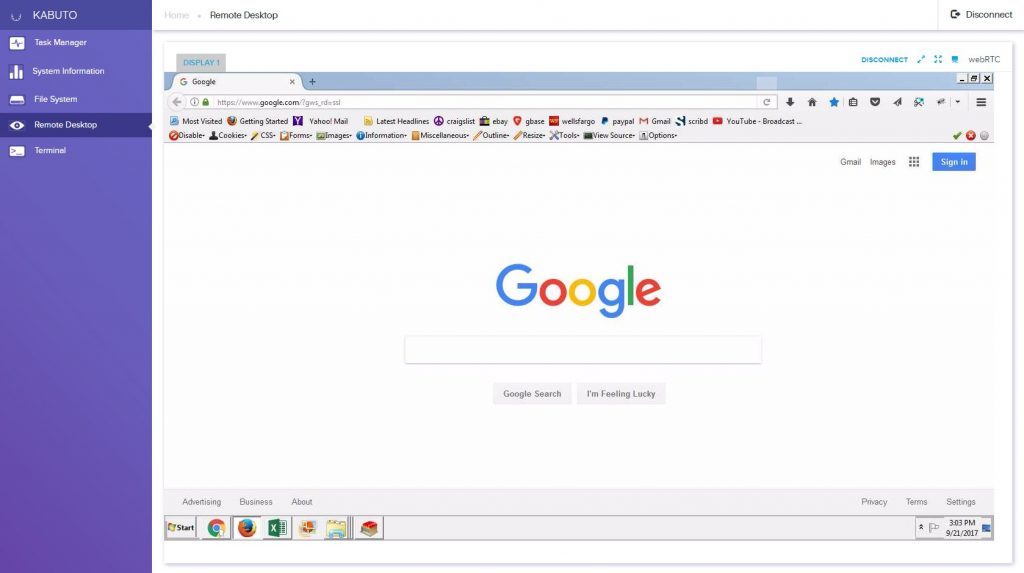
Remote Command Prompt and PowerShell
The “Terminal” page gives you the ability to create Command Prompt or PowerShell terminals that run on the Kabuto Device. These are run as the SYSTEM user, so someone using the Kabuto Device would not see them. To get started, pick cmd.exe or powershell:
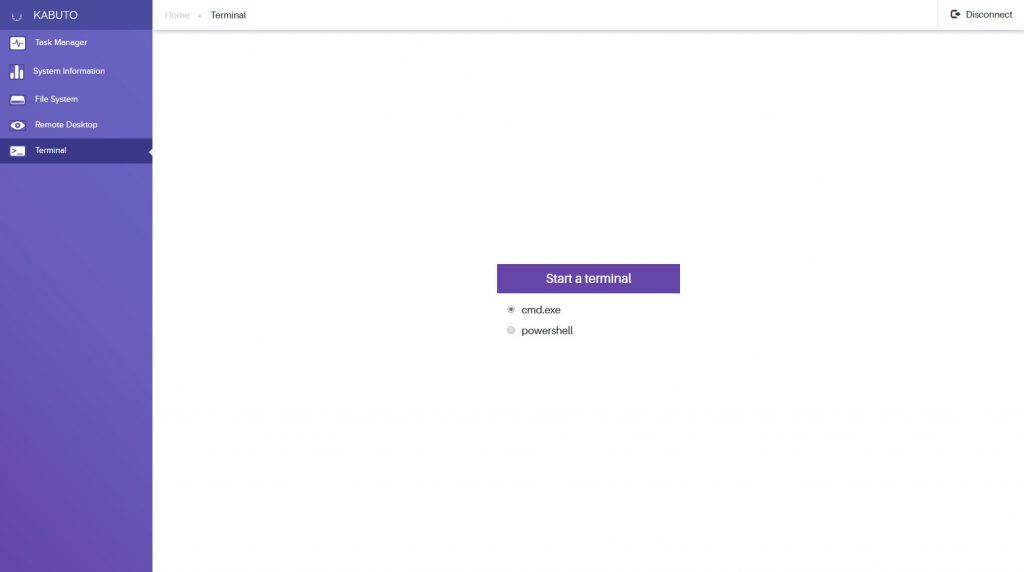
This is what it looks like if you’re running a Command Prompt terminal:
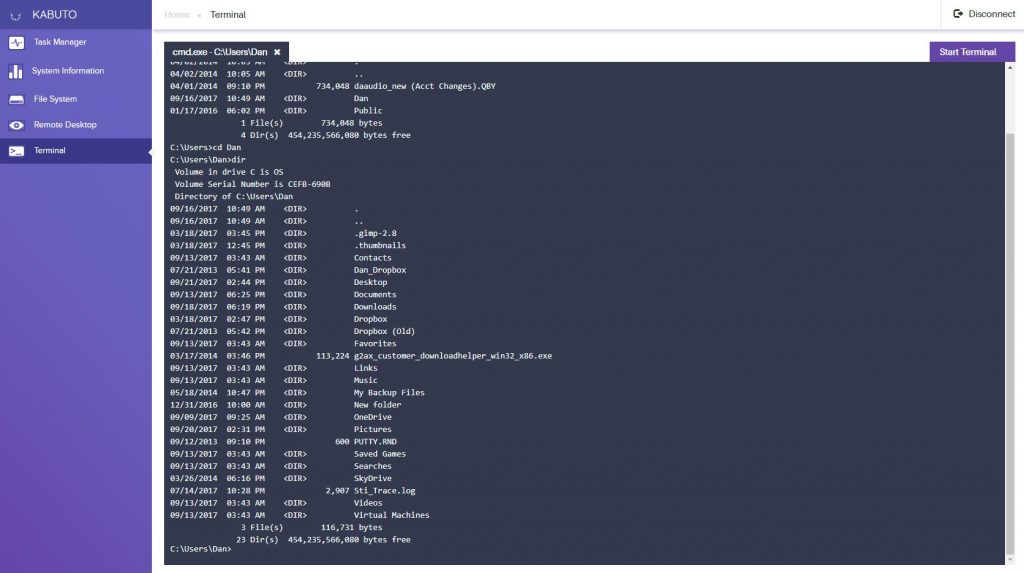
You can have more than one tab in the terminal. Here’s what it looks like to have one cmd.exe tab, and one PowerShell tab:
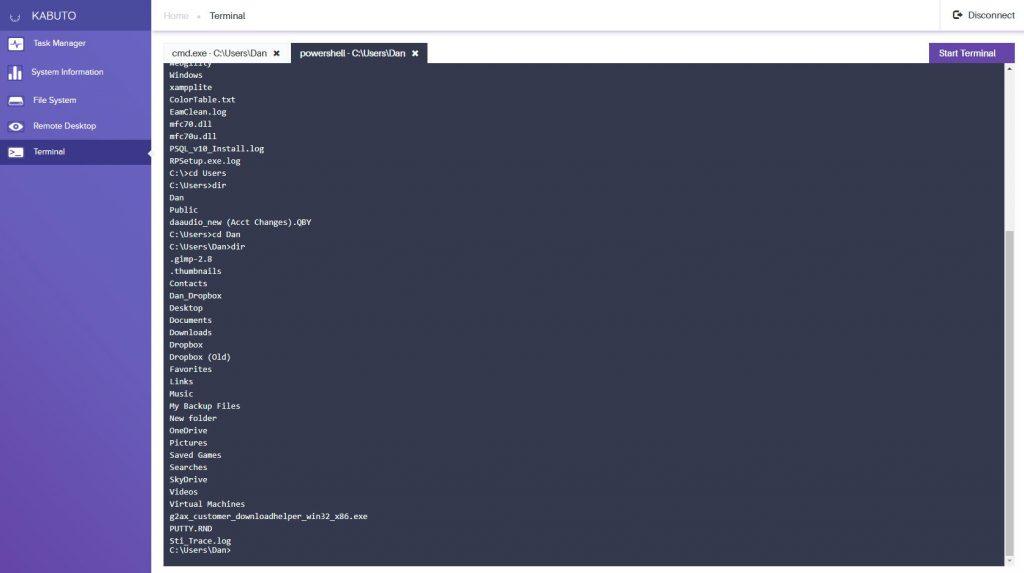
Behind the Scenes – How does Kabuto Live Work?
Kabuto Live has its own Windows Service called “Kabuto Live.” This is automatically installed by Kabuto on every Device if you have Kabuto Live enabled on your Account. As long as that Kabuto Live Service is running, you can remote into the machine.
Kabuto Live Pricing
Kabuto Live is $19/month per User (technician), and can be used on all of your Kabuto Devices. So you can choose to have one of your technicians have access for $19/month, and they can use it on ALL of your Kabuto Devices. To enable Kabuto Live for a particular User, simply head to the Plan page of your Kabuto Account:
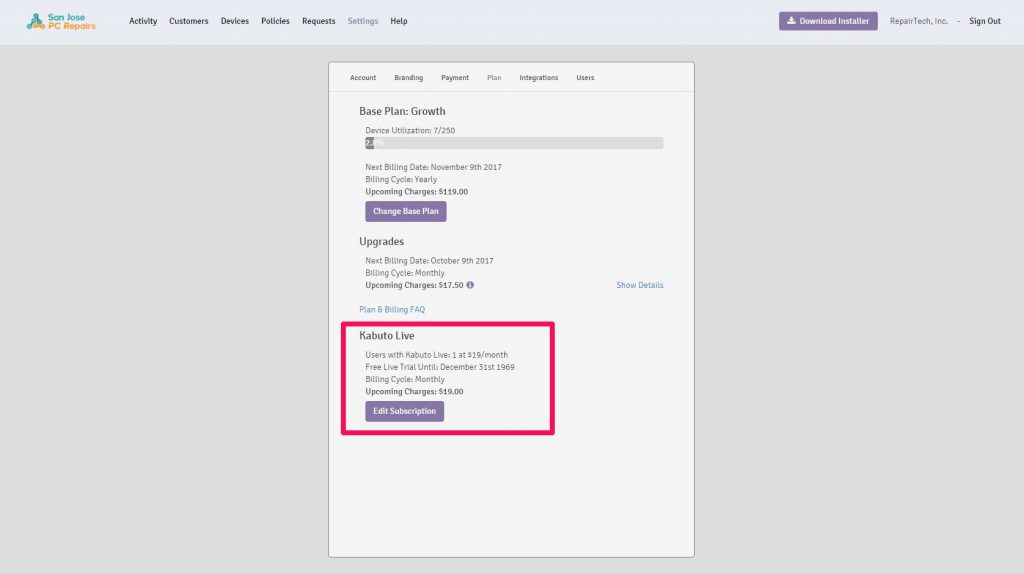
Then select which Users you want to have access: