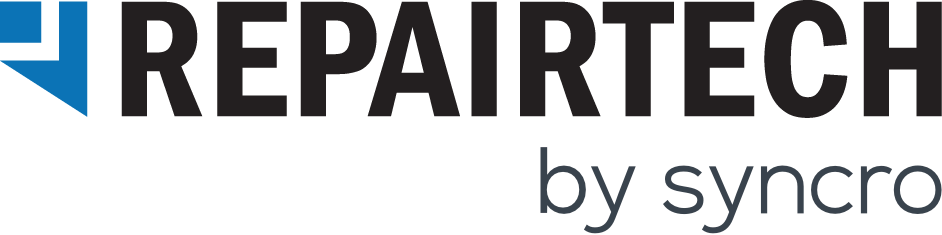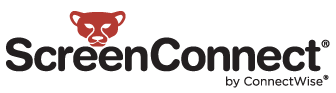We’ve Partnered with ScreenConnect
We’ve been working with the guys over at ScreenConnect on an integration between their awesome remote support software and TechWARU, and we’re happy to announce that that integration is now complete. You’re now able to easily deploy TechWARU through a ScreenConnect Remote Session using their Toolbox feature.
In this blog post, we’ll show you how we’ve changed TechWARU to work within the ScreenConnect Toolbox, and how you can take advantage of this integration.
What is ScreenConnect?
ScreenConnect is a self-hosted remote support, access, and meeting solution. Use remote support and access to repair computers, provide updates, and manage machines. Conduct online seminars and presentations using remote meetings. ScreenConnect is a comprehensive, one-time-payment alternative to the expensive SaaS-based solutions that charge recurring monthly fees.
Changes to TechWARU
When we first started talking to ScreenConnect, our customers downloaded TechWARU as a ZIP file that contained multiple files, including TechWARU.exe, and all of it’s dependent assets. Although this wasn’t the end of the world, it required the user to go through multiple steps to get started using TechWARU. Since then, we’ve taken all of these dependent files and archived them within the TechWARU executable, so that the entire application is just one file. We also added a nifty security feature that enables you to set a startup password for TechWARU, which is useful when you want to leave the application on a client’s computer and want to prevent them from tampering with it. These changes allow you to use TechWARU flawlessly within ScreenConnect’s “Toolbox” feature, and better service your customers remotely.
ScreenConnect Toolbox + TechWARU
ScreenConnect’s Toolbox is essentially like a Dropbox folder that is always included in your remote sessions, giving you access to your favorite applications with one click on the client’s computer. Now that TechWARU is just one file, it’s a perfect fit for the Toolbox. We’ve written a guide that can show you exactly how to set this up.