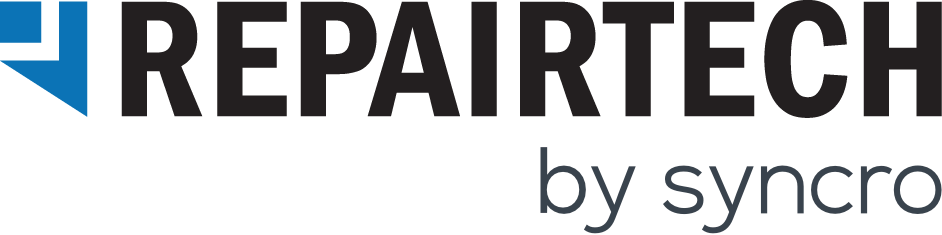tl;dr
Product Release Notes / ChangelogEmsisoft Managed Antivirus Updates
Hey everyone,
Here are a couple of quick updates we’ve made to our Emsisoft integration:
- We adjusted the user experience so that when MAV is disabled on a Kabuto device, the user will no longer be notified (in other words, we’ve adjusted this experience to be a silent uninstall).
- If you’re using your own custom Emsisoft license when enabling MAV on a Kabuto Device, and you then choose to disable MAV on the device, Kabuto will no longer automatically uninstall Emsisoft from the device.
Enjoy!
– The RepairTech Team
Kabuto Windows Updates for 5/16/18
Hey everyone,
Here’s a list of some updates we’ve made to the Kabuto Windows agent recently:
- You can now copy/paste inside the Kabuto Live Powershell and Command Line Terminals.
- We fixed a bug where the bottom portion of the Kabuto installer was getting cut off on high DPI monitors.
- We clarified the verbiage in the Kabuto Live connection failure notification to make it easier to understand the issue.
- We fixed a bug where Kabuto Live was getting uninstalled by mistake.
- We fixed an issue in Firefox where pressing “space” would accidentally delete the previous command line text.
- We fixed an issue in the flow for requesting Kabuto Live remote access where the modal used to request remote access time allowance on the customer’s side was appearing one hour longer than what was requested by the technician.
Let us know if you have any questions by emailing support@repairtechsolutions.com.
Cheers,
The RepairTech Team
Big Speed Improvements for Kabuto Online Dashboard
We just released some significant improvements for the Kabuto Online Dashboard that should make almost every page load faster. We now load all Devices up-front, and have made that many times less time-consuming per device, so your experience using the Kabuto Online Dashboard should be far more fun 🙂
Let us know if you have any questions,
-RepairTech Team
Recent Updates to Kabuto
Hey techs!
Happy Holidays! Here’s what we’ve been working on since our last post:
Kabuto Live Updates
- Added ability to select a time-frame when requesting Remote Access
- Added support for Windows 7 and 32-bit versions of Windows
- Fixed multiple issues causing “Remote Host Not Found” error
- Fixed a false-positive where Kabuto Online Dashboard was saying that Kabuto Service was online. Techs were able to click the Kabuto Live button because of this, and the Kabuto Service wasn’t actually running, resulting in “Remote Host Not Found” error.
P.S. For those who don’t know: Our latest and greatest creation, Kabuto Live, is now available for use! This module allows you to remotely connect to and manage Devices straight from Kabuto, so you no longer have to worry about launching another remote access tool to handle issues that arise with customers.
We encourage you to test it out via a Free 30-Day Trial, initiated via clicking the “Kabuto Live” button in the top-right corner of any Device. Find out more in our blog post here.
New Stuff
- Installation Process Update: When you use the Technician Installer, it will now show you the status of the first sync after installation. This gives you more information regarding the progress of EAM Installation, Patch Management, and more, while installing Kabuto.
This mean that:
– Techs can gain insight into the installation process in real-time.
– Computers can be given back to clients faster, because there’s less guess-work during the installation process.
- Easily View Latest Sync Info: With this feature, you can simply “Shift + Left Click” on the Kabuto system tray icon to view the latest Device sync information! Check out this video to see it in action.
- Sync Update
– We’ve revamped Kabuto syncing so that individual items can sync independently of full sync.
– We made it so that certain items now sync as often as once every 15 minutes.
Bug Fixes
Over the past 6 months we’ve worked super hard to improve stability and that hard work is finally paying off. We’ve squashed almost every known issue and are very happy to give you this list of issues that have been resolved:
- Kabuto “Customer Installer” does not load custom branding properly
- Randomized timer is running before all syncs, should only be running after an update
- Kabuto App Runner crashes, causing “App Crash Alert” to trigger
- Kabuto.Installer.exe not digitally signed, getting flagged
- Kabuto Service not syncing for some devices unless computer restarts or service restarts.
- Kabuto “Customer Installer” throwing exception when trying to install
- Device Index Table doesn’t load all Devices correctly, so sorts don’t work properly unless you scroll down until all Devices are loaded
- Branding color not working in Request Form UX
- Kabuto Online Dashboard “flickering” on Device Activity page
- EAM scan logs fail to upload due to exception
- EAM license is null in some cases when they first try to install Managed AV
- Devices table’s “Status” column doesn’t sort properly
- Error trying to disable Managed AV from Kabuto Online Dashboard
- Default Policies keeping coming back in policies page
- Can’t scroll down on Requests page if Alert message is really long
- “System.IndexOutOfRangeException: Index was outside the bounds of the array” Error when updating system information
- Policies with string length of 55+ characters throw off UI for policy list in the dashboard
- Customer installers not getting the customer default policy after installation
- Uninstalled Devices are showing up in searches from the Device Index page.
- Default Policies keep coming back in Policies page even if you delete them
- “Request Service” trigger notifications unable to be closed
- When trying to update credit card info, it does not show certain types of errors to the user.
- Text in Request Service UX is cut off for some languages
- Clicking desktop icon can cause two request service popups
We’re improving communication: In order to keep you more up-to-date on what we’re working on and continue to be as transparent as possible, we launched this bug tracking forum post.
In between our more detailed release note and blog posts, you can view the status of various items via the bug tracking sticky note page 🙂
Kabuto 2.0.404 has been released!
Hey techs! We just released a new version of Kabuto, version 2.0.404, and it’s got some important fixes in it, as well as an awesome new feature:
-You can now see if a Device is Online and the Kabuto Service is running from the Online Dashboard. This status indicator is accurate to within 30 seconds, so if they turn their Device off, or they go offline, you should know relatively quickly.
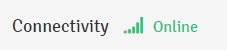
– Force Sync: If a Device is Online, you can click a button to force it to sync immediately. When it syncs, it will check all it’s triggers, update any branding or options you may have changed, and update the online dashboard when it finishes.
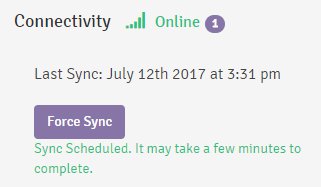
– Fixed a bug where the Kabuto Service wasn’t starting up on some systems. It was previously set to “Automatic” startup, and we changed it to “Delayed Start”, which will result in it taking about 20 seconds to show up in the system tray on startup, but will fix the bug. If you have any devices that have not checked in since we released this patch, you can consult this guide for how to fix that: https://www.repairtechsolutions.com/documentation/kabuto/#syncingissues
Kabuto 2.0.379 has been released
We just released a new version of Kabuto with a ton of bug fixes and changes:
- We added a new screen to the Kabuto Installer that shows up while Kabuto is updating the system’s .NET version to be the latest. Because this process can take a while, we added a clearer message to explain what’s happening.
- Added custom branding to .NET installation screen, instead of Kabuto logo.
- There’s now a command-line flag you can use if you want to demo an alert window to your clients. Just do this from command-prompt:
C:\Program Files\RepairTech\Kabuto\Kabuto.App.Runner.exe --demo
- Fixed a bug that made it so Hard Drive Checks weren’t working on Solid State Drives.
- Fixed the Request Form UI so that longer shop names aren’t cut off
- Fixed a bunch of desktop shortcut issues that were introduced when the Service was released
- Fixed an issue where the bottom half of the request form was getting cut off on high DPI resolutions
- Removed “About” link from System Tray
- When you disabled Managed AV, we’ll now uninstall Emsisoft Anti-Malware, rather than just disable the license
- Fixed a bug where if you manually uninstalled Emsisoft Anti-Malware from the client side, there were some cases where we wouldn’t automatically reinstall it.
- It’s now required for end-users to enter at least one form of contact when they request service.
We also fixed a bunch of bugs on the Kabuto Online Dashboard:
- Fixed a bug related to migrating devices from one customer to another
- Fixed a bug where deactivated devices were showing up in the “Affected Devices” section of a Policy
- Fixed an issue where the cron job wasn’t running that populated stats on the Activity Page
- Fixed a visual issue where Last Sync Date string was too long and messing up the index tables
- Fixed an issue where the Kabuto Online Dashboard would “flicker” on certain tabs
- Updated a text field in the Request Page where the wrong “Company Name” field was being shown
- Fixed a bug where devices that have synced within the past day may be seen on the Activity page as having not synced recently
- Added error text when users try to upload a file to “Custom Menu Entries Integration” that’s above the maximum allowed size
- Fixed a bug related to Managed AV “Bring your own Key” where every keystroke would force the browser to lose focus on the text field.
Everything you need to know about Kabuto “Customers”
Hey! We just released an awesome new feature called “Customers”. There has been some confusion about this feature, so we wanted to write this blog post in order to clear some of that up.
What is a “Customer”?
A Customer is just a group of Devices. It could represent a Family, a Company, an Individual, “All Residential Customers”, or any other grouping you can think of. The purpose of adding this feature is to allow you to easily group your devices. For example, if you have a home user named “Jane Doe” with 3 computers, you can create a Customer named “Doe Family” that owns those 3 Devices. If you have a business client “John’s Store” with 20 Devices, you could create a Customer with that name and put the 20 Devices under it.
Why was this necessary?
This will enable us to give you a bunch of new features on a per Customer basis, like insights, reports, and settings. For example, you can already go to a specific Customer and see all the devices under it that have issues.
How do I make a new Customer?
There are two ways to create a new Customer:
- From the Online Dashboard “Customers” page, just click the “+” button.
- From the Kabuto Standard Installer, simply type the name of your Customer into the Installer. If it matches an existing Customer, it will add that Device to that Customer. If the name you enter does not exist, it will create a new Customer.
Does this affect my existing Devices?
All of your data for existing Devices is still there. You still have the Devices page on the Kabuto Online Dashboard if you want to look through your list of Devices just like before. Customers gives you an additional way you can organize your Devices. To make things easier, we went through all of your existing Devices, and if there were 2 or more that had the same “Company Name”, we created a Customer with that same Company Name, and put those Devices under it. Anything that did not match that algorithm was put into a generic placeholder Customer called “Default Customer”. This is of course easy to change if you want to organize your Devices different.
Migrating Devices from Customer to Customer
You can easily migrate Devices from one Customer to another using one of the following two techniques:
1. Select 1 or more Devices on the “Devices” page, and click the Migrate button (looks like two arrows going left/right).
2. Go to a specific Customer, then to the Settings tab. At the bottom you’ll see the “Migrate” button.
How does this affect the Kabuto Installers?
Previously, you had two installers: The Customer Facing Installer, and the Technician Installer. The Technician Installer gave you all the customization options, whereas the Customer Facing Installer only asked for contact info.
Now, you have the Standard Installer, and a Customer Installer.
The Standard Installer is the same as the Technician Installer, but has one extra feature. When you install Kabuto on a Device, it asks you for a “Customer Name”. You can type in this field any name you want. If it corresponds to an existing Customer Name, it will just add that Device to that Customer. If not, it will create a new Customer, that owns that Device. This field has autocomplete, so it makes it easy to figure out if you already have that Customer in Kabuto.
Second, you have the Customer Installer. This is very much like the Customer Facing Installer, in that it only asks you for Contact Information, except that it’s tied to a specific Customer already. So when the installation is complete, it already knows which Customer the Device belongs to.
Is there a way to reproduce the Customer Facing Installer functionality?
Yes! You can just make a Customer called “Customer Facing Installer” (or whatever you want to call it), and then download the Customer Installer for that specific Customer. You can then give out that Installer, and it will function exactly like the old one did.
Kabuto 1.3.2
Kabuto 1.3.2
New Features/Improvements:
- Added tons of new Managed AV features:
- Choose what type of Scan Type (Full Scan, Quick Scan, Smart Scan)
- Choose whether you want to Quarantine Automatically
- Choose whether to Scan Silently
- Modify Notification Settings for Surf Protection, File Blocker, and Real-Time Notifications
- Brand new Request Form design
- Ability to add a screenshot to a Request
- Added more events to the Activity Page
- Fixed a lot of Application Patch Management issues
Bug Fixes:
- Fixed a bug where custom branding color wasn’t syncing
Kabuto 1.3.1
Kabuto 1.3.1
New Features/Improvements:
- Patch management for Windows 10 now handles it’s update schedule differently by leveraging “Active Hours”. This will only appear for Windows 10 devices.
- Remote Session Integration has been dramatically improved and renamed to “System Tray Menu Entries”. This allows for many menu entries to be added to the right click system tray menu. More information can be found here: Documentation
- You can now reboot a single or many devices on next sync via the “Devices” page and the Settings page within a Device!
Bug Fixes:
- A bug preventing Startup items and services from showing in the dashboard has been resolved
- A bug causing Managed Antivirus licenses to say they expired 47 years ago (wow) has been fixed. Licenses should function better than ever now.
Kabuto 1.3.0
Kabuto 1.3.0
-
New page on Online Dashboard for Device Activity and History
-
Ability to add Notes for each Device
-
Fixed issue where Managed AV scans were not running when scheduled
-
Removed shadow from Kabuto Request Form (may add this back in later)
-
Not counting Windows Defender as an AV anymore in the "No AV" check
-
Improved Windows Firewall Check so that it shows prompt if Public OR Private Windows Firewall are disabled, rather than AND.
-
Improved stability and reliability of Kabuto Windows App
-
Added better debug logs, so we can find issues faster in the future